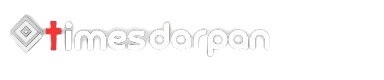HTML TUTORIALS
HTML5 FEATURES
HTML5 References
HTML Forms
Design HTML Forms for webpage
HTML forms are a key component of web pages that allow users to interact with websites by inputting data and submitting it to the server for processing. A typical HTML form consists of various form elements such as input fields, buttons, checkboxes, and radio buttons that allow users to input data.
HTML forms use the <form> element to define the form and its attributes. The most commonly used attributes for the <form> element are action and method. The action attribute specifies the URL of the script that will process the form data, while the method attribute specifies the HTTP method used to send the form data to the server. The two most common methods used for submitting form data are GET and POST.
Input fields are used to allow users to input data into the form. The <input> element is used to create input fields and can be of different types such as text, password, checkbox, radio, submit, and button. The name attribute is used to identify the input field when the form is submitted to the server.
Checkboxes and radio buttons are used to allow users to select one or more options from a list of options. The <input> element with the type attribute set to checkbox or radio is used to create these form elements.
Buttons are used to trigger actions such as submitting the form or resetting the form. The <button> element is used to create buttons, and the type attribute can be set to submit, reset, or button depending on the desired functionality.
Overall, HTML forms are a powerful tool for collecting data from users and allowing them to interact with web pages in various ways.
Creating an HTML forms involves a few basic steps:
Step 1: Start with the <form> element
The <form> element is the container for the form and its elements. It is where you define the action and method attributes for the form.
<form action="/submit-form.php" method="post"> <!-- Form elements go here --> </form>
In this example, the action attribute specifies the URL of the script that will process the form data, while the method attribute specifies the HTTP method used to send the form data to the server (in this case, using the POST method).
Step 2: Add form elements
Form elements are the input fields, checkboxes, radio buttons, and buttons that allow users to input data and interact with the form. You can add various types of form elements using the <input> element, and specify the type of element using the type attribute.
<form action="/submit-form.php" method="post"> <label for="name">Name:</label> <input type="text" id="name" name="name"><br> <label for="email">Email:</label> <input type="email" id="email" name="email"><br> <label for="password">Password:</label> <input type="password" id="password" name="password"><br> <label for="comments">Comments:</label> <textarea id="comments" name="comments"></textarea><br> <label for="gender">Gender:</label> <input type="radio" id="male" name="gender" value="male"> <label for="male">Male</label> <input type="radio" id="female" name="gender" value="female"> <label for="female">Female</label><br> <label for="newsletter">Subscribe to newsletter:</label> <input type="checkbox" id="newsletter" name="newsletter"><br> <input type="submit" value="Submit"> </form>
In this example, we have added various types of form elements, such as text input fields, email input fields, password input fields, text areas, radio buttons, checkboxes, and a submit button.
Step 3: Specify the name attribute
Each form element should have a name attribute, which identifies the element when the form is submitted to the server.
<label for="name">Name:</label>
<input type="text" id="name" name="name"><br>
In this example, the name attribute for the input field is set to “name”.
Step 4: Add labels for form elements
Labels are used to provide a text description for each form element, making it easier for users to understand what information they need to enter into each field.
<label for="name">Name:</label>
<input type="text" id="name" name="name"><br>
In this example, the label element has a for attribute which matches the id attribute of the corresponding input element.
Step 5: Add a submit button
A submit button is used to send the form data to the server for processing.
<input type="submit" value="Submit">
In this example, we have added a submit button with the value “Submit”.
That’s it! With these basic steps, you can create a functional HTML form. Once the form is submitted, the data will be sent to the URL specified in the action attribute of the <form> element using the HTTP method specified in the method attribute.